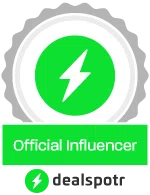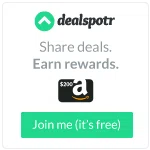Google Friend Connect is leaving. Only part of the web will be affected though, because Blogger.com/Blogspot (which have the majority of its users) will remain unhampered by this change---which is great! But it means Wordpess, Typepad blogs, etc, will no longer have access to using the GFC widget to collect members. If you're wondering what to do, I've made this tutorial to help you keep up with what Google is rolling out next.
To replace GFC, Google now has made Google Plus (or Google+). This new feature does *not* work exactly how GFC did, so there are new things to learn. It is a social network that runs similarly to Facebook. I don't know everything about Google+ yet, but I'm on my way, and I hope this tutorial will help get you started!
How to switch from GFC to Google+
This step creates your new personal account which you will use to follow & add other people into your circles.
{If you're wondering if you have a regular account with Google, just use the same login info you use for Blogger/Blogspot.}
Once you are on your profile page, you may want to look through your account options, and you can do so by clicking on the blue "Edit Profile" button in the top right corner. For each section in your profile, you can decide if it should be public or not.
Option #1: Google+ Widget
If you want a widget like what I have on my blog, just visit this page to generate one: www.plus.scriptrr.com
To get yours, you must collect your Google Plus page ID, which can be done by visiting your new profile page, and then looking at the URL link in the top of the browser.
For example: https://plus.google.com/107431786579229319376/
Copy only the numbers in the link, because that is your page ID. Return to the page where you are preparing the widget, scroll down the page to get past the advertisements, and paste your number into the box indicated and choose your preferences on the other options. You now have the widget ready to place on your blog. Click the Get Widget button. Copy one of the codes, either JavaScript or iFrame, and paste this into a new HTML/Javascript gadget in your blog sidebar, footer, or wherever you want it to appear. Now the Google+ widget will be visible on your site, and you can go check it out!
{Skip over Option #2 and go on to the next step of instructions.}
Option #2: Google+ Icon
Instead of the widget, if you would prefer a small clickable icon, this is the option for you! You can choose the size of icon you like best below. To connect it to your Google Plus profile, you must collect your new page ID, which can be done by visiting your Google+ profile page, and then looking at the URL link in the top of the browser.
For example: https://plus.google.com/107431786579229319376/
Copy only the numbers in the link, because that is your page ID. Decide which icon that you're using below, and in that textbox, find the 000000000000 section, delete the 0's and paste in your own number in its place, making sure to leave the quotation mark at the end of the number.
{The rest of the instruction are below these icons.}
Once you've added your own ID number to one of the icon codes above, you now have it ready to place on your blog. Copy the entire code in the texbox you used, and paste this into a new HTML/Javascript gadget in your blog sidebar, footer, or wherever you want it to appear. Now the Google+ icon will be visible on your site, and you can go check it out!
To post on your profile at anytime, just go to the main G+ page: www.plus.google.com
Under the word "Stream" there is a text box, where you can type a message, include a link, video, etc. Anytime you post something here, the people in your circles will see it.
This is a small glimpse at the menu that runs across the top of any Google+ page:
{These 5 buttons give you quick access to the Home page, your Photos, your Profile, your Circles, & Games.}
So, what are Circles?? They are groups of people. Circles are like sorting your Google friends into lists.
You'll probably start seeing the +1 button everywhere on the web now. The one pictured here doesn't work as a button, but that is what they will look like. When you click on a +1 button, it is giving a positive vote for the page you're on (or like giving the page a rating, or a thumbs up, or even similar to "liking" something on Facebook). If you have found a certain page or blog post helpful, just give the button a click to show your appreciation. To try this out right now, look over in my sidebar, and right below my new Google+ widget, you'll see my own +1 button. (You can press it on every page that you want to.)
{If you know of any other Google+ hops, let me know and I'll add it to the list.}
[Monday] A Not So Moody Monday
[Monday] Circling Monday
[Monday] Monday Monkey Blog Hop
[Wednesday] Get Your Google On
[Friday] Island Hop
[Friday] Friday Blog Hop
[Friday] Blog Hop Till You Drop
[Friday] Bee Friendly Friday
[Friday] Weekend Link Up